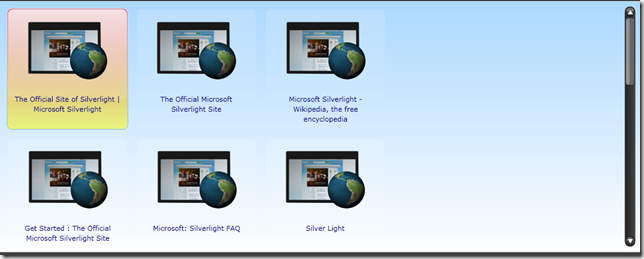Recently I downloaded and tried the ‘Silverlight SDK for Bing’. The SDK includes a very cool application with it, which basically demonstrates some of the new controls from View Control Toolkit and some of the advanced data metaphors shown in the Bing search component. Here is how the application looks :

with search results . . .

The most interesting stuff that I found in the SDK is the View Control Toolkit, which includes many reusable controls for Silverlight for overall enhancing the visual metaphors. Below are some screenshots of those views :
- StackView : This is very similar to a Listbox but the cool thing in StackView is that it has a build in vertical blind-style animation for each item, which fires in sequence as the items are added.

- TileView : This control also has a cool seek-from-origin style animation for each item, which fire in sequence as the items are added.
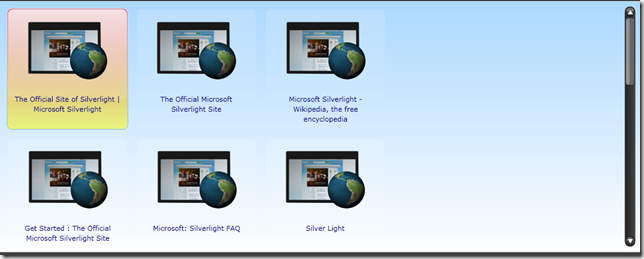
- CloudView : This view displays the results with dual axis, one being Relevance and other is configurable based on data type. CloudView also provides a simple magnification function so that items can be magnified when clustering occurs

- BandCloudView : This view enhances the cloudview by providing a configurable vertical and horizontal axis and an extensible model using flexible data binding and sorting. The difference between CloudView and BandCloudView is that in CloudView, items are arranged free form across a fluid Cartesian surface. In BandCloudView, items are arranged in vertical bands based on granular division. Items in each band are arranged horizontally within each band as if each band were a horizontal list. It also has a cool item animation, which animates the items from the center of the view at data binding time.

The crux of all the animations in all these views is the “MultiView” control which essentially is a stack of MultiView Panel controls which animates panels into views.
The SDK also includes a detailed help on all the components with examples in both C# and VB. So to get started first you would need to create a Bing AppID, then download the Source Code and change the AppID in the SearchEnvironment.cs file - line 105 and get silvery binged :-). . . . .